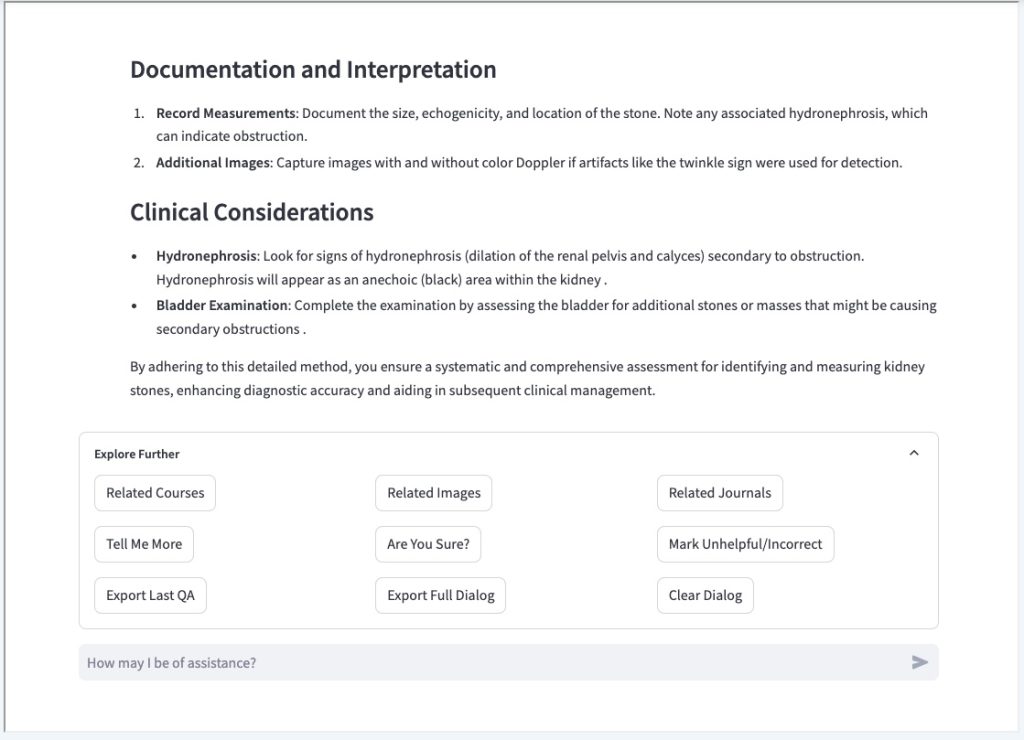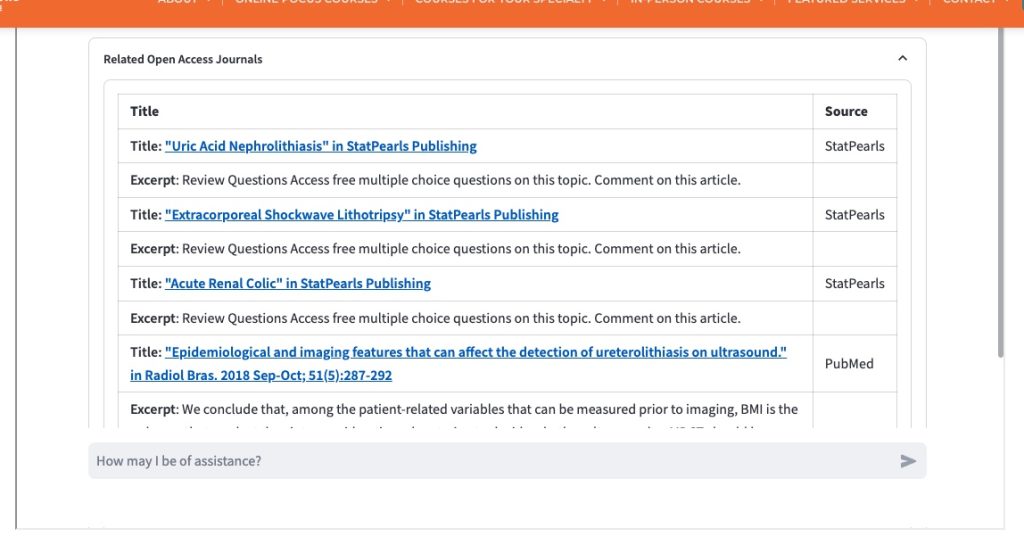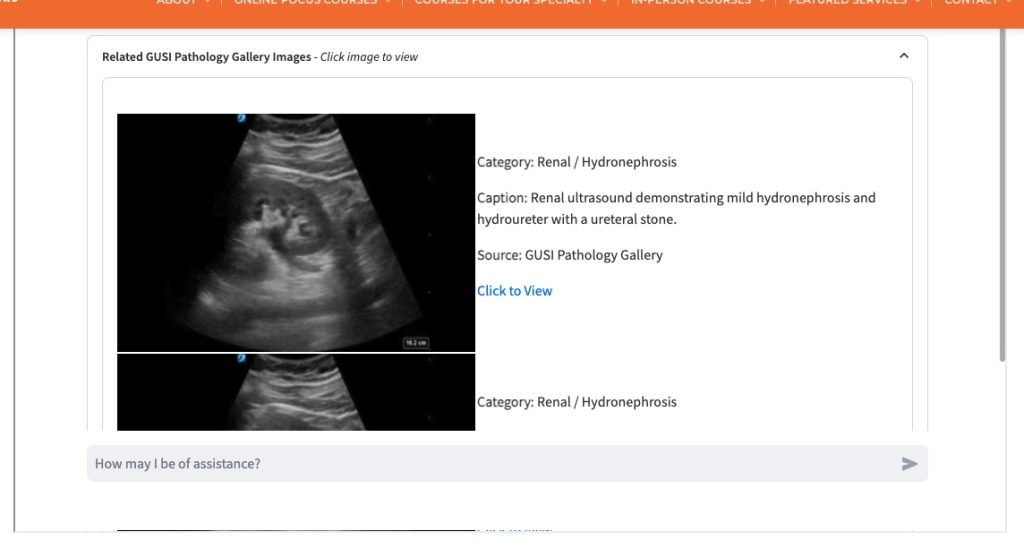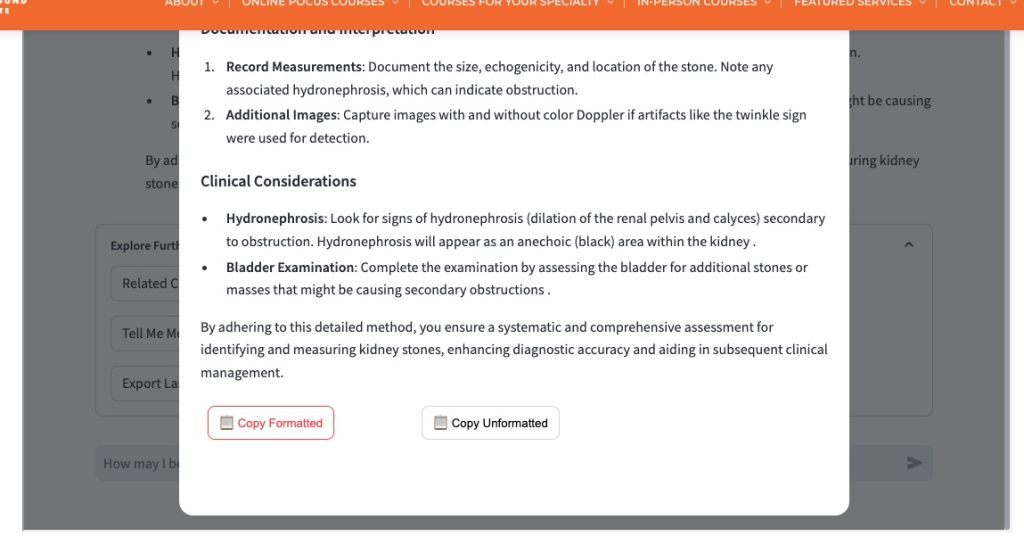Sage AI User Guide
Get to know Sage AI™ from Global Ultrasound Institute
GUSI’s Sage AI™ is an extraordinary POCUS resource for medical professionals and students regardless of where you are in your Point of Care Ultrasound career – from just beginning to explore this exciting field to a practicing POCUS professional or team leader.
This page highlights the features available through Sage AI™ and will help you get the most out of this exciting platform.
Set your conversation parameters
At the top of the page, you can set up the parameters of your Sage AI™ experience, including:
- Specific high level “topic” centers fro a drop-down selection
- Name your Session (topic)
- Enable translation to over 80 languages
- Set up “auto review” for answers
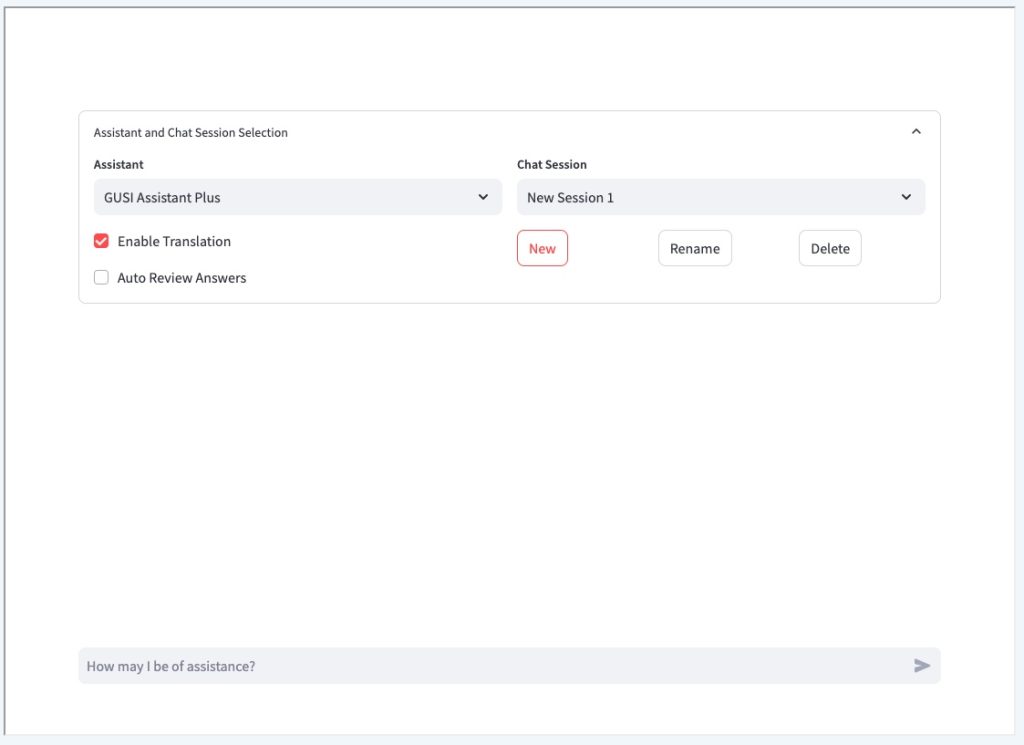
Your conversations are automatically saved for you under your account, so you can come back again and again.
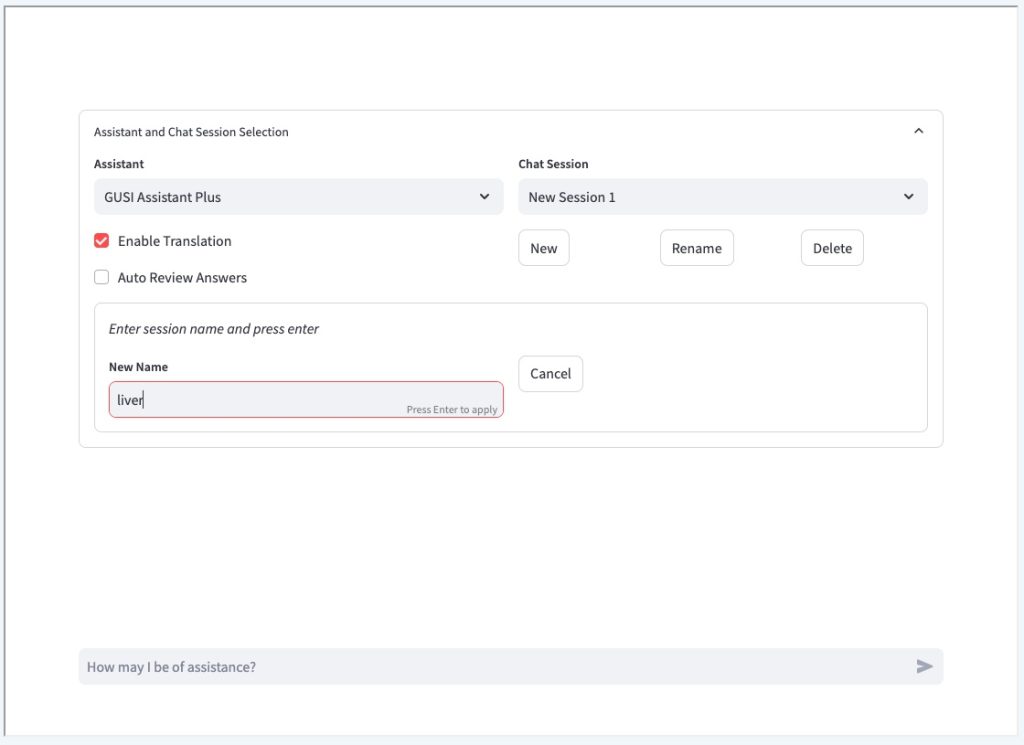
Navigate between your topics and create new conversations
You can navigate between your topics with the drop-down on the right, and rename your sessions if you need to.
When you create a “New” conversation (simply click the “New” button) yo can also rename that chat topic by clicking the “Rename” button, entering the new name in the field that opens up, and hitting “Enter” to save the new name.
Finally, you can delete old topics by selecting the conversation you want to eliminate from the drop-down, then clicking the “Delete” button.
Continue previous explorations
Continuing a previous exploration is easy: select the conversation from the drop-down menu, then scroll to the bottom of your previous session to continue your educational journey.
Now that you have set up the parameters of your Sage AI™ chat, you’re ready to scroll to the bottom of the page and get started.
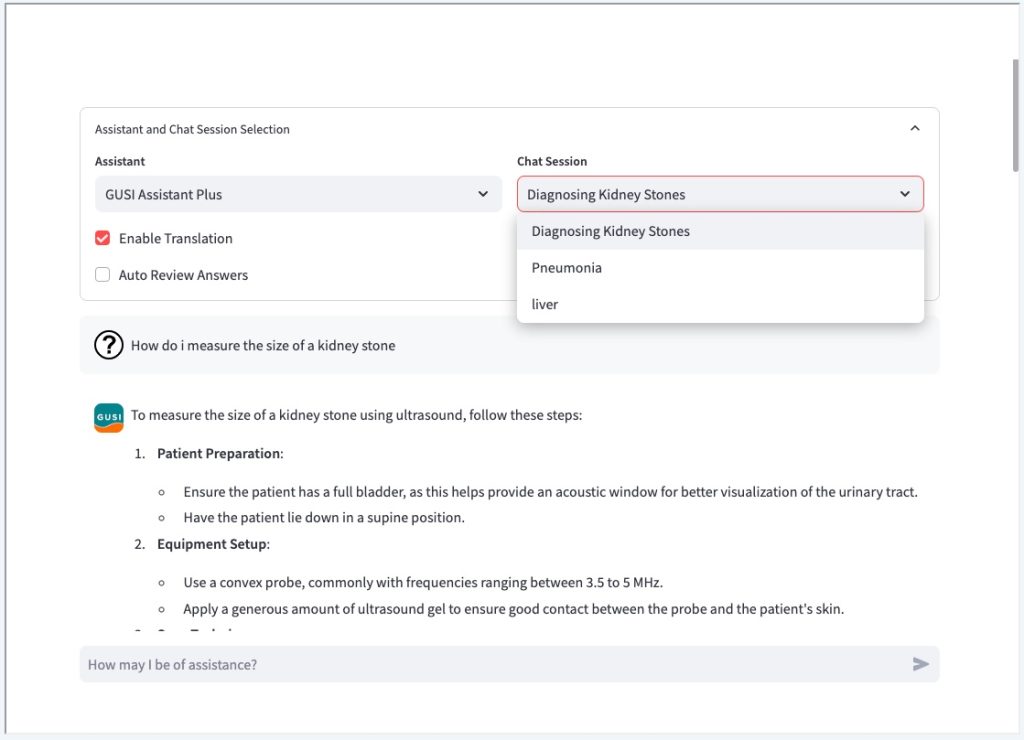
At the Bottom of the Sage AI™ page:
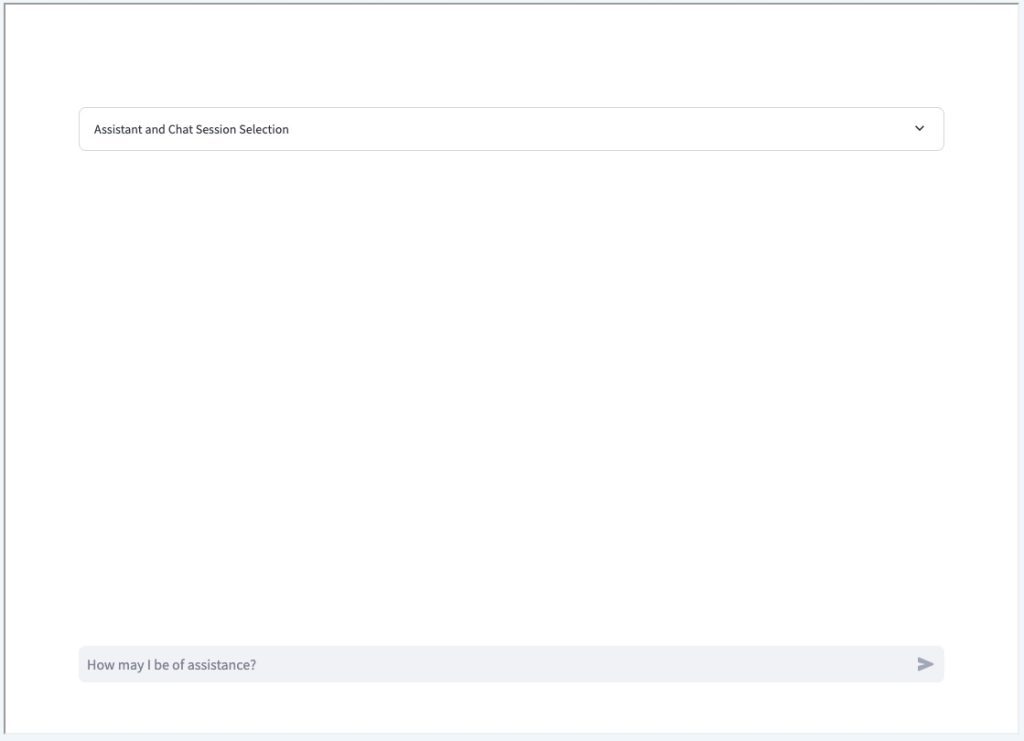
Enter your question
After you have set your parameters at the top of the page, scroll to the bottom to start your AI-powered conversation.
Just type your POCUS-related question in natural language terms, as if you were speaking with an instructor or colleague.
When you’re done posing your question, hit “Enter” or the arrow and you’re on your way with Sage AI™ from GUSI.
Explore more!
After you have received you response from Sage AI™, you have so much more available to you to continue, including:
- Browse associated GUSI courses to further your knowledge
- “Tell me more” to dig deeper into the answer Sage AI™ has provided
- View “Related images” from GUSI’s proprietary archives
- Validate the responses by clicking “Are You Sure?“
- Research related journals from trusted sources across the Internet
- Export portions of your question & answer or the entire dialogue
and more!